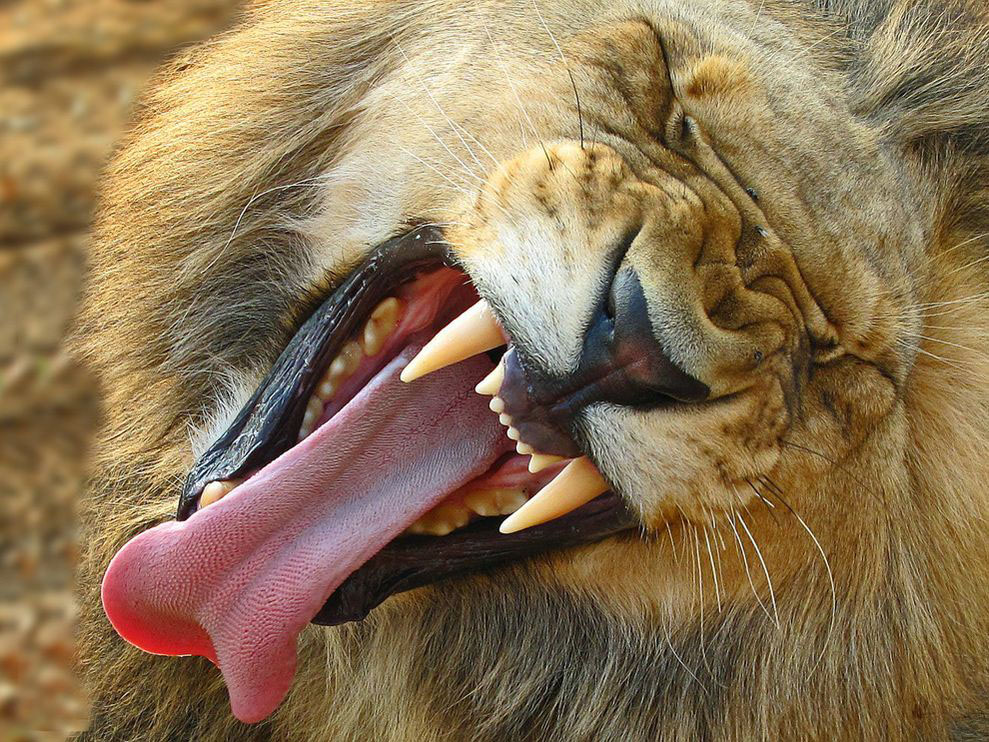

How to create glitch on mac and windows
I wanted to glitch more images, but the glitch did not work on every images and I wonder why…if anyone know why I couldn’t glitch images the same way I did as referenced from the link above, please leave a comment below! Many thanks ~
So I found out how to glitch more images by editing only along the lower two-third of the Wordpad, except the differences are very subtle. I was hoping for more drastic changes and weird colours coming into the picture, but nope…

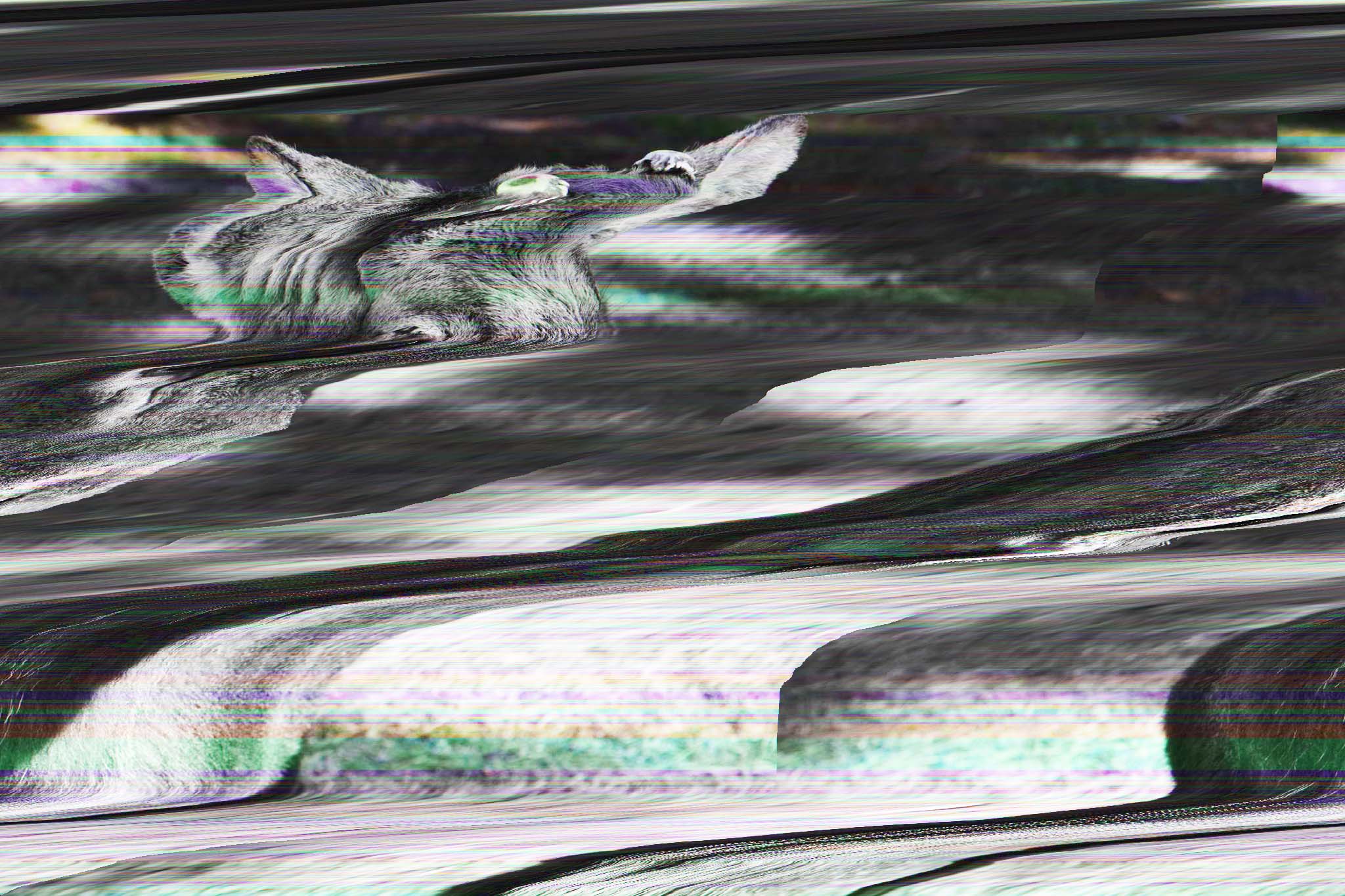
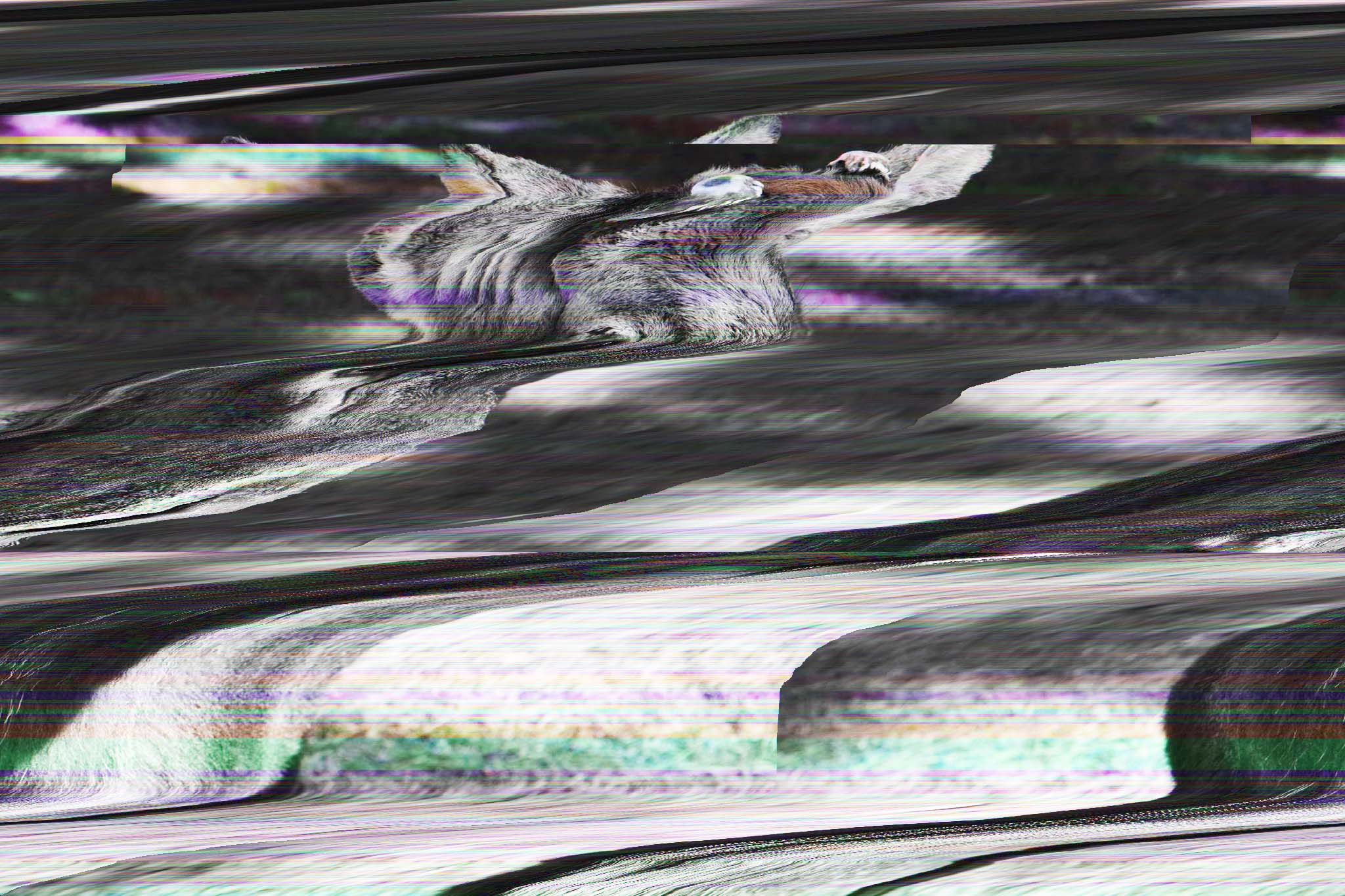
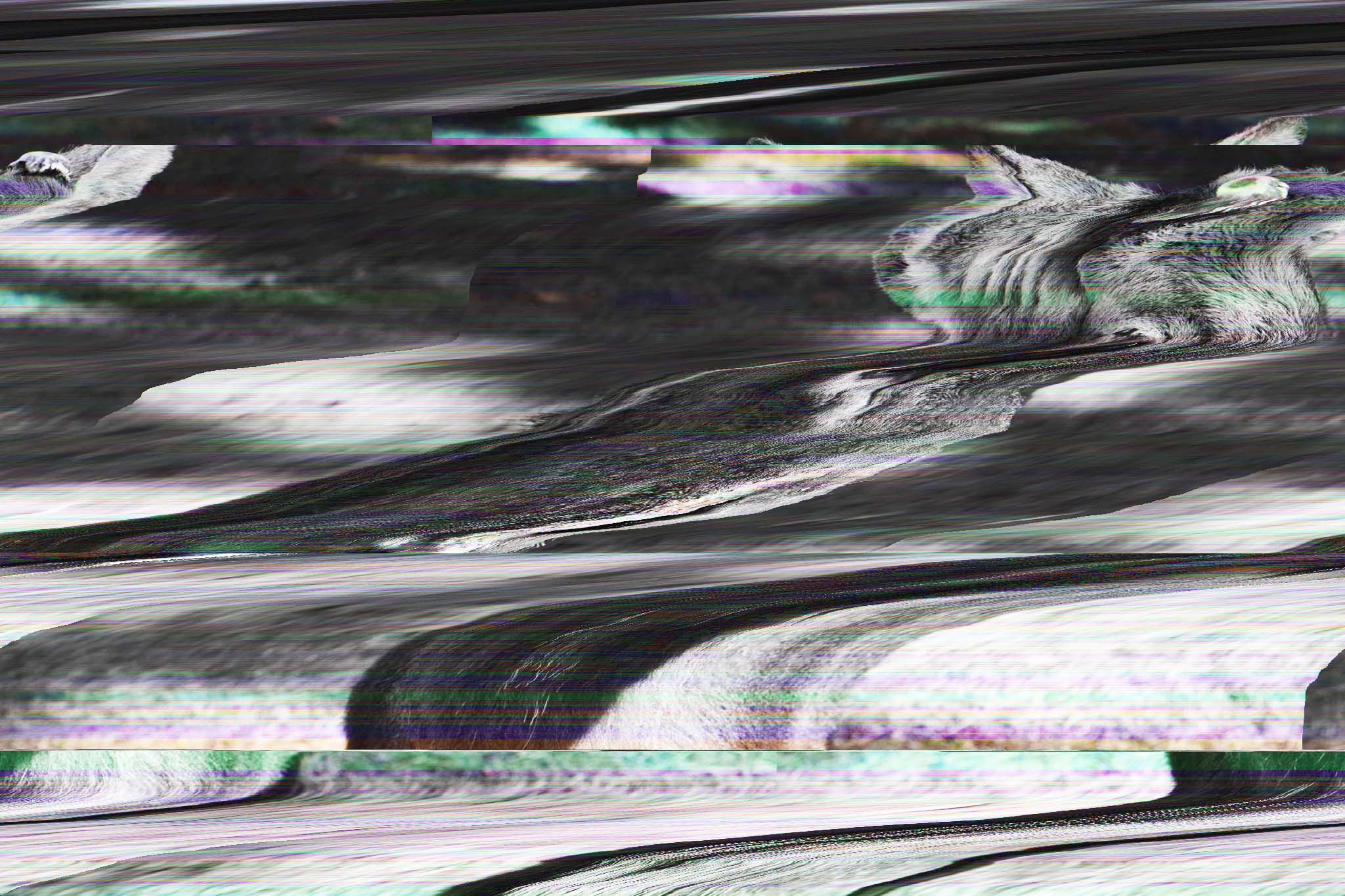
I like how the glitch images look like distorted flashing images of a moving deer. I don’t know why the glitch images always turn out in a rather neutral tone. Does anyone know how to make colourful glitches?
Xin Hong, depending on where you cut and paste, the images will come out differently. It also depends on how much you cut. Make new copies of your original and keep trying, over time you will get a good feel for it and will be amazed at the results.
Your second attempt is excellent. Yes, it does require experimentation, finding different locations in the file to cut and paste, but of course each file is different so there is really no way to predict the results. That is the beauty and power of glitch!