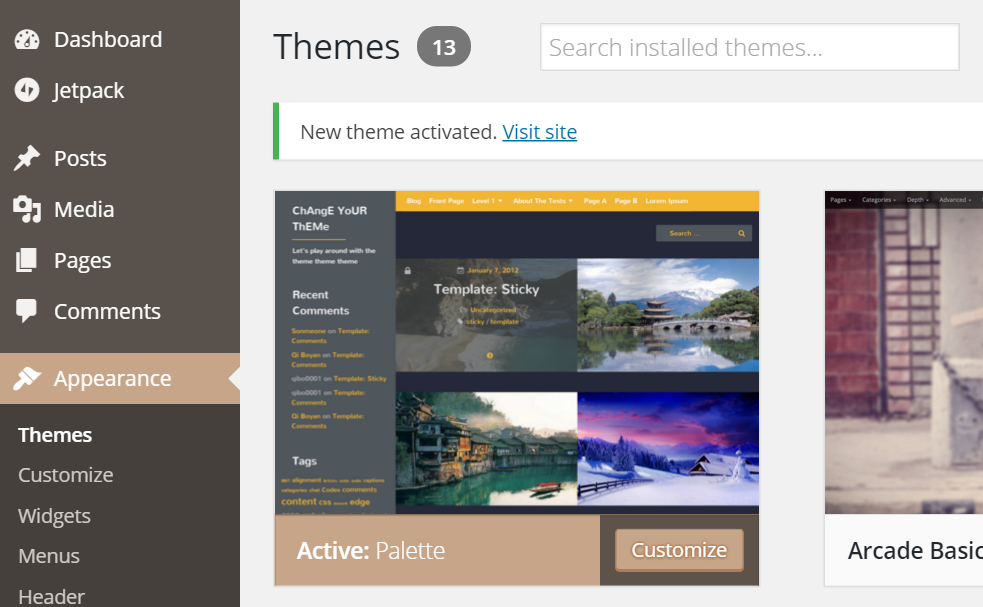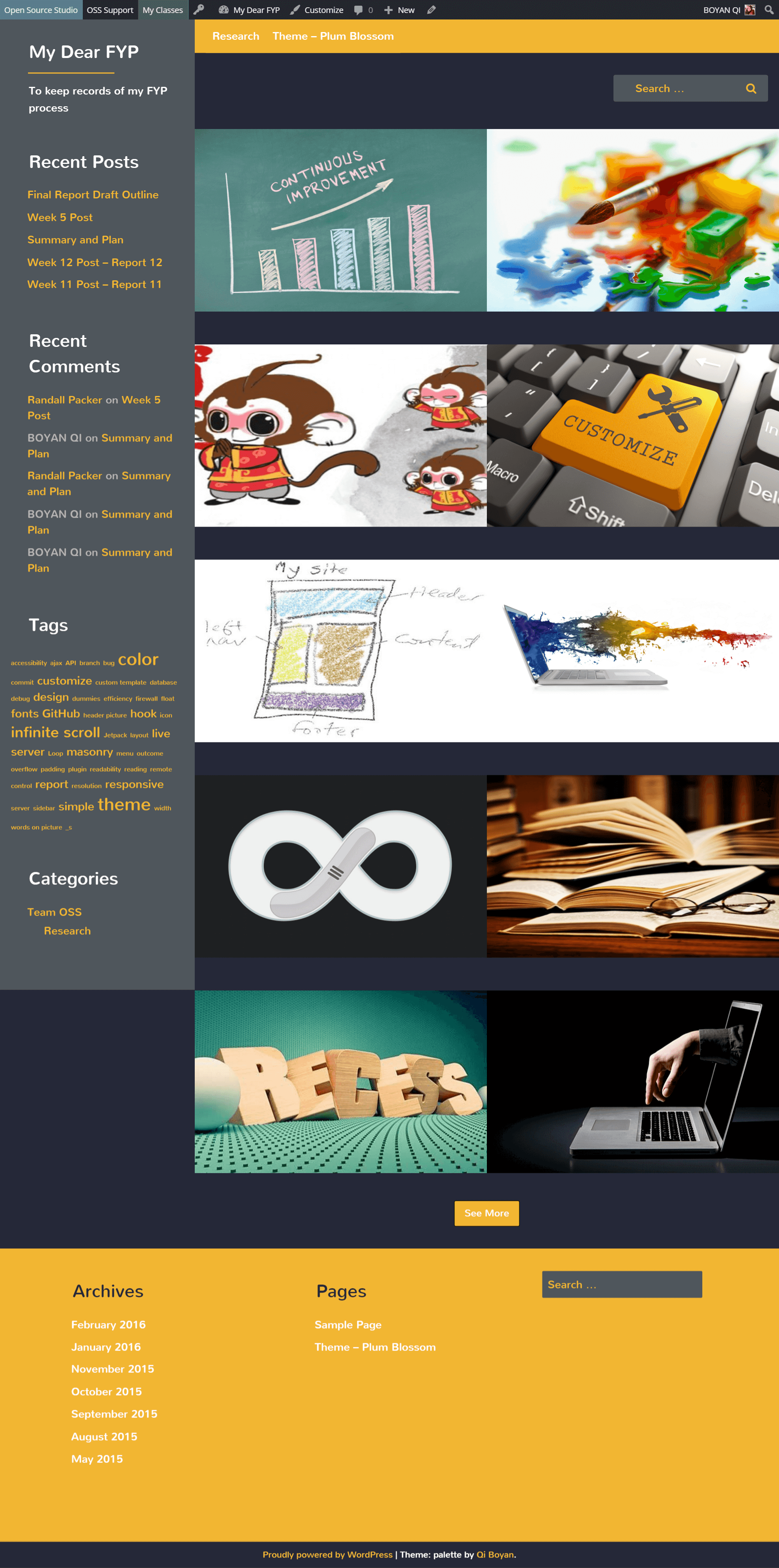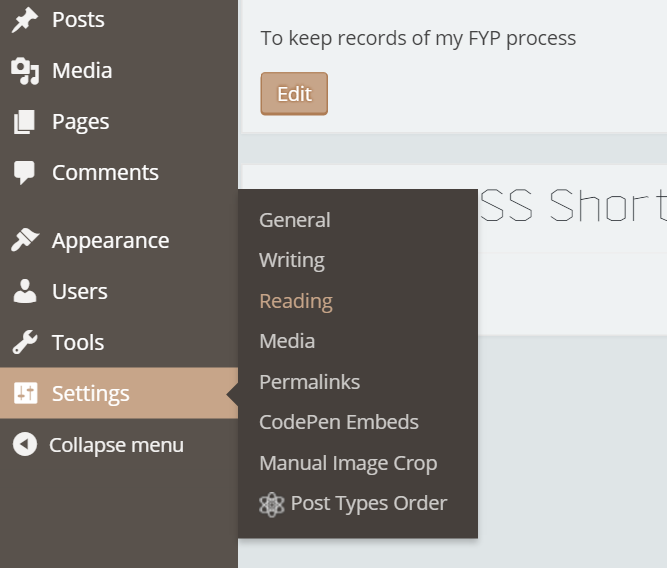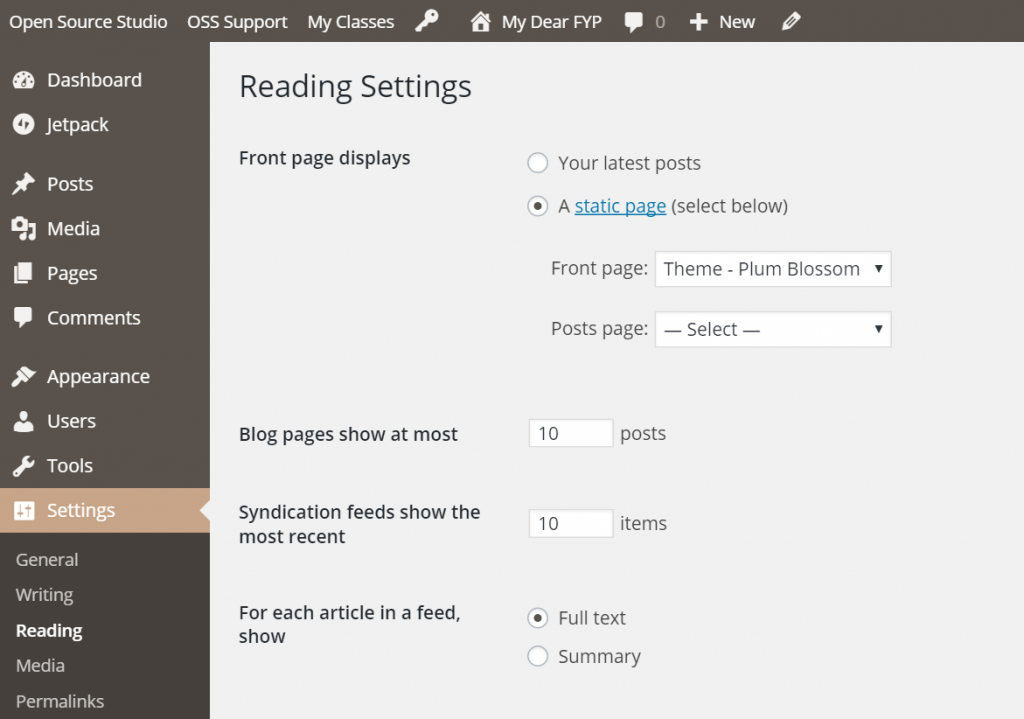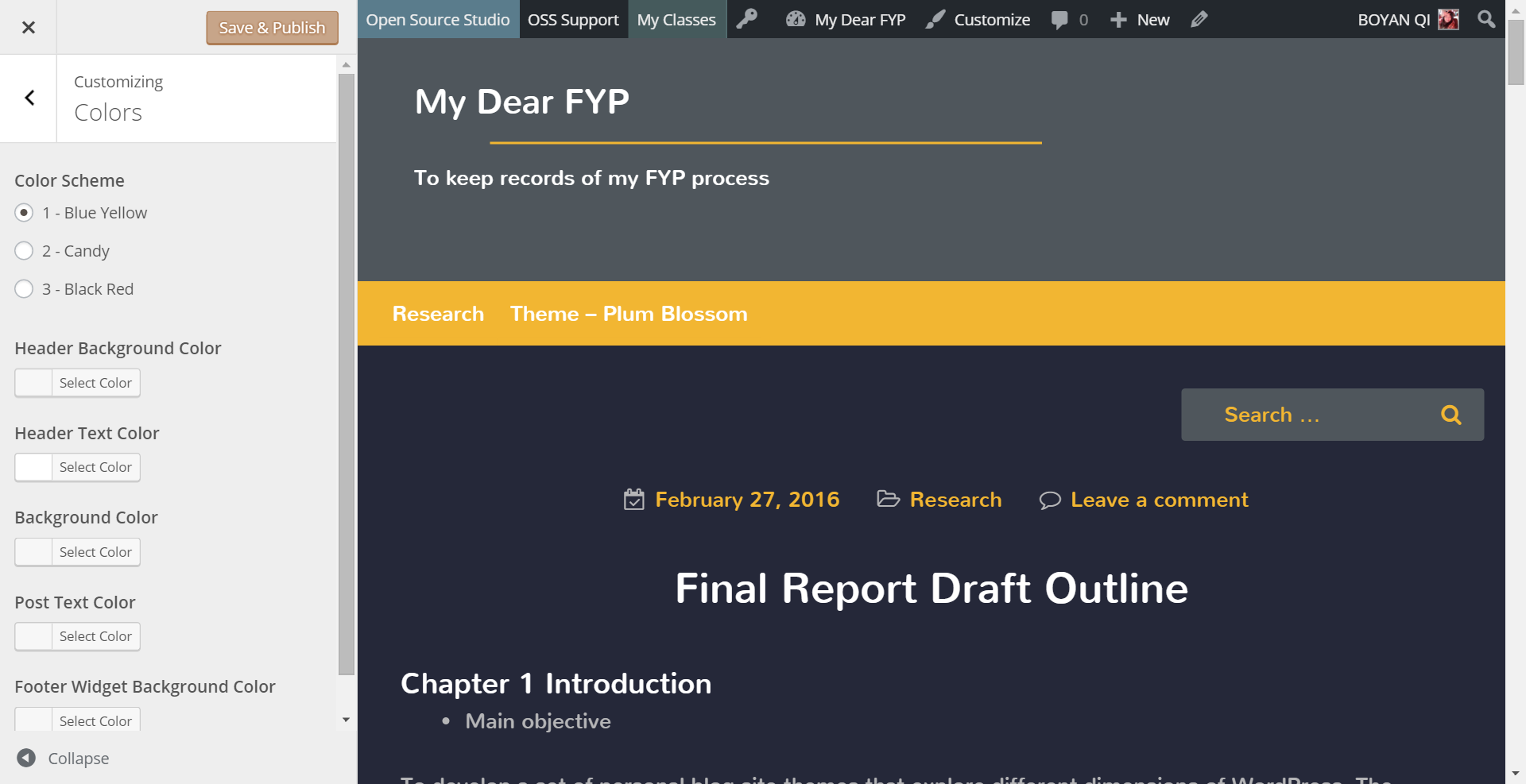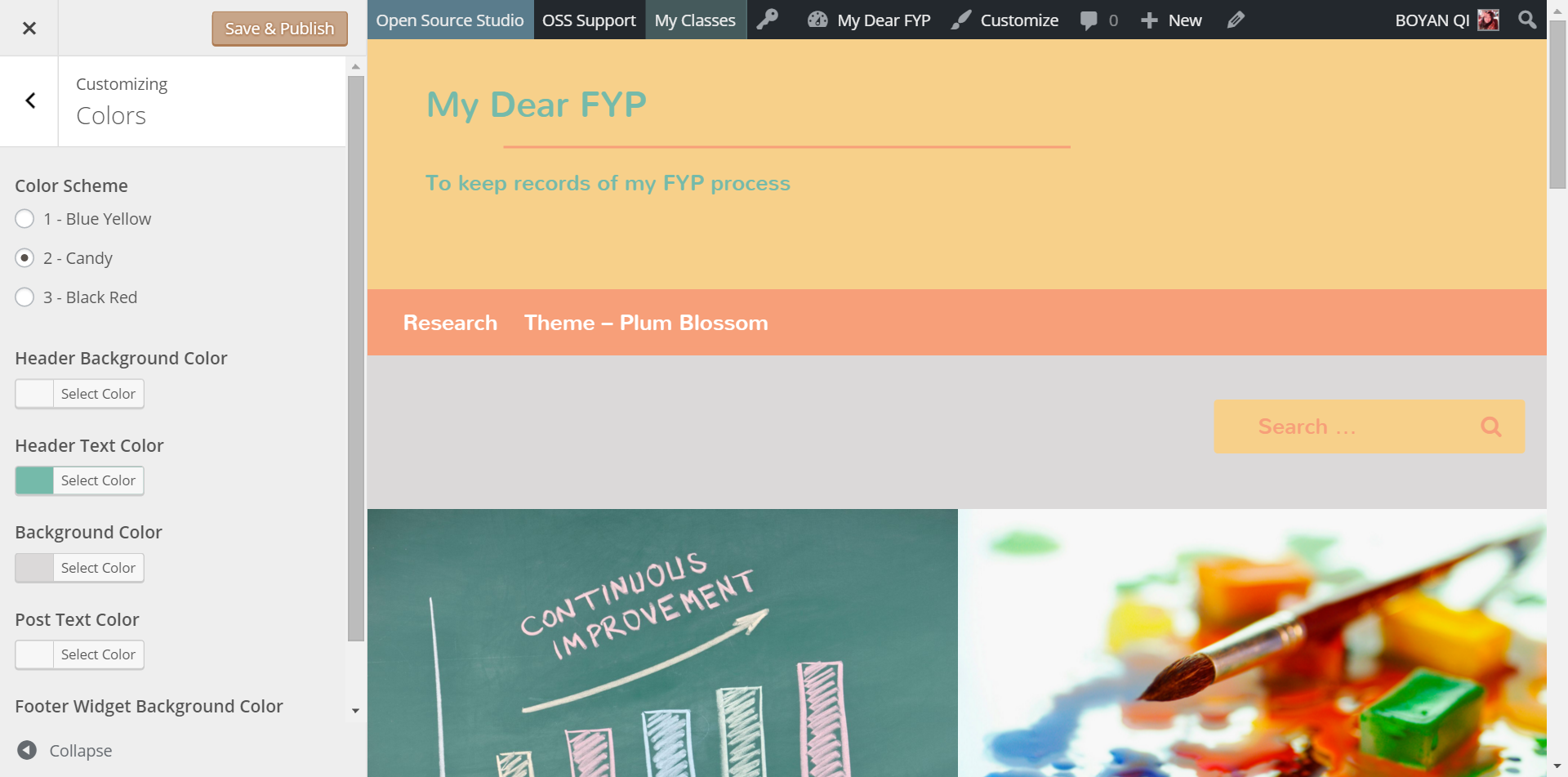Palette is the second student-developed WordPress theme intended for Open Source Studio (OSS) (The first is Plum Blossom).To better meet the requirements and expectations of OSS users, I would like to invite you to use this theme on your blog site and share with me any comment or thought you have on it (^^you are most welcome to reply to this article in the comment area at the bottom of the page Or email to qibo0001@e.ntu.edu.sg.)
If you are not so familiar with OSS, below are the steps to help you change the theme and test every function my theme provides. (I am using my OSS site as an example) I hope I can help you familiarize with my theme as well as OSS.
1. Change your theme
How to change your theme to Palette? You can first go to your Dashboard – Themes.
You can see all the themes that are available to OSS system. Within all this, I would like to invite you to look for the one called Palette and click on the “Activate” button.
Now the theme has been activated on your own site!!
You can click on “Visit Site” to navigate to your home page and see how a theme can change the way your content is presented!
2. Direction-aware Hover Effect
I am using my OSS site as an example. After changing the theme, it looks like this.
Have you noticed that there are only feature images on the index page? Try move your mouse over them! Is it cool to have such an effect?
When you move your mouse over the feature images, are the blocks moving smoothly over them? Do you like such effect or you prefer having the post information static on the feature images?
3. Infinite Scroll
If your number of posts is larger than your post per page, you will see a “See More” button down the page.
Hint: How to change the number of posts per page? You can go to Dashboard -> Settings -> Reading
Then change the number in the setting “Blog pages show at most ? posts”.
When you click on the “See More” button, more posts will be loaded on the same page. That is infinite scroll, your posts will always appear on the same page without pagination.
Does the posts show up in the correct order? Is there any duplicate or missing of posts?
4. Readability (post, page, widget, comment, word, pictures…)
In your existing posts and pages, there must be lots of words and pictures.
- What do you think of the font size and line height? Do you feel comfortable reading the words?
- If you have any hyperlinks like this, can you spot them among other words?
- Is the alignment of the pictures correct? Does the picture caption look fine?
- In the comment area in your own posts like the figure below, do the avatar, words, background color and layout look okay?
5. Customizable
The Customizer gives users the options to customize the theme. You can play around it and explore more about the changes the theme provides. After you log in, you can click on the “Customize” button to open the Customizer panel.
Among those classes there, I want to introduce an important one, Colors.
Inside the Colors panel, there are 3 color scheme choices and 5 individual color pickers. You can choose the your favorite color scheme and modify on top of it using the individual color pickers. Do you think it is enough for you with these options? What other things do you want to modify as well?
Sometimes the Customizer does not work as expected and I am still working on it. Please share with me if that happens to you too. That would help me a lot to improve the performance of it ^^.
6. Two Widget Areas
Palette provides two widget areas where you can push widgets inside, one is in the side bar, the other is in the footer area.
You can try adding some widgets inside both of the widget areas and see if everything looks fine.
7. Advanced Feature – Responsive
Palette is fully responsive which means it works in window browsers of ALL sizes.
When window re-sizes many things will adapt accordingly like the layout, font size, line height, feature image size and so on.
You can try to change your window width from very small (300+ px) to very large (>1600 px) and see whether your site looks well and works well in every situation.
8. Palette Theme Review
- After changing to the theme Palette, what do you think of its design? What do you think about the color scheme? Do you like the index page with only feature images? Do you like the mouse-over effect that displays the post information?
- Do you feel comfortable reading the posts, pages and comments? Do you want larger font sizes or line height?
- Have you tried the Customizer? Are you satisfied with the color manipulation? Besides the options given, what are the other colors you want to change?
- If you are using tablet or mobiles, does the words, pictures, comments, widgets, menu and everything look well? Can you touch on the feature images to read the post information?
- If you have multiple items or drop down list in the navigation menu, do they look fine and work properly?
- When you click on the “See More” button, are your posts show up correctly? Are they in the correct sequence?
Thanks for reading through my introduction!!
I would very much appreciate if you can share with me your comments or thoughts about my theme. Please leave your comment in the reply window below or email to qibo0001@e.ntu.edu.sg. With your feedback, I can further improve it for better usability.